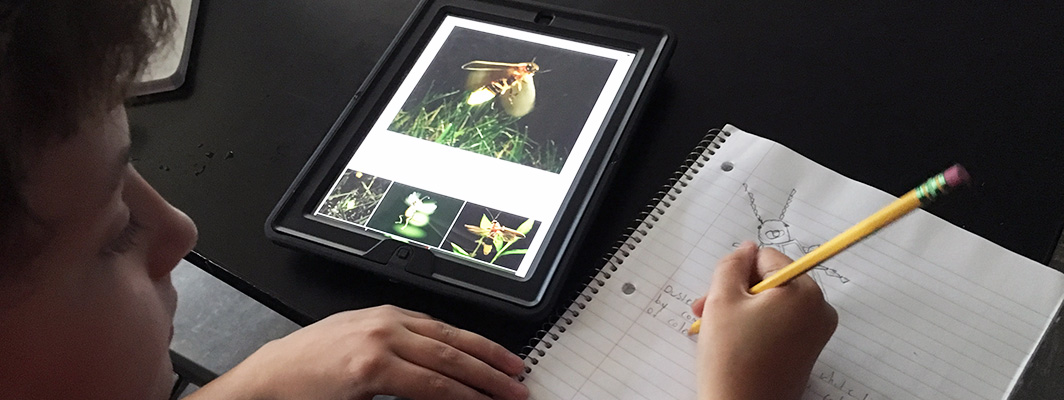As schools across the country have rapidly shifted to distance learning due to school closures brought about by the coronavirus (COVID-19), students have been sent home with school-issued devices like laptops or tablets so they can continue their learning from home. During this unprecedented time, districts need to have systems in place to manage these devices while students learn remotely for the foreseeable future. This task can be daunting, as technical issues will assuredly arise.
At Verizon Innovative Learning Schools, every student receives a device with a data plan to support learning in and out of the classroom. Our team has compiled 10 tips for districts’ device management during this time of prolonged learning from home:
- Communicate with parents and families. Make sure they know where they can get both instructional and technical support, and offer virtual office hours to provide live support. Share frequently asked questions as well as best practices for digital responsibility.
- Help students and families find wifi to conserve LTE data and support other devices. With most schools, restaurants, coffee shops, and public libraries closed, students have lost much of their access to public wifi. Work with local businesses and partners to create wifi hotspots where students can safely access wifi while maintaining social distancing protocols. If students can’t access hotspots from home, create a “socially safe” zone in parking lots where parents can park and students can access wifi without leaving the car. Put up “Wifi Here” signs so families can easily identify where to go.
- Create learning resources and activities that can be done offline. Students without wifi can download videos and activities while connected and access them later when offline. Here’s a list of ideas for offline resources from Verizon Innovative Learning Schools.
- Test the mobile device management (MDM) and internet filter off campus, and test it often. Students probably won’t tell you when the internet filter isn’t working, and schools need to protect minors from harmful content. We’ve seen updates to filters, MDMs, and operating systems disrupt the functionality of these systems. Regularly test a device from an off-campus location like your home with a student account to ensure it is managed and filtered properly.
- Monitor the last time the device has checked into management. Look for evidence of device usage and possible issues. Students may not be able to charge their device, their device may not be functional or missing, or the student may not be participating. All of these may be red flags.
- Review your applications. There may be apps that have great potential but just haven’t caught on with teachers and students. Highlight a novel use for the app now that students and teachers are working and learning at home. This could also be a good time to test new apps that teachers have been wanting to use but no one has had time to review and deploy it.
- Review operating systems. Deployed devices may not all be at the latest version of their respective operating system (OS). Be thoughtful and intentional about pushing out updates at this time. Some devices may only have internet access through an LTE data plan, and pushing updates could use a large share of the monthly data on the device.
- Come up with a system for when students report broken devices. For example, in one Wisconsin school district, after the student fills out a help desk ticket, an exchange is scheduled at a designated site. The district has set up a table under staff supervision with signage and instructions in an isolated area with easy and controlled access. The student is provided a large, sealed plastic bag labeled with their name for the broken device to be placed into, and the replacement device is clearly labeled with the student’s name in another sealed plastic bag, ready for pickup. The returned device remains sealed in the bag for 72 hours and the outside of the bag is sanitized before the device is repaired and placed back into the reserve stock.
- Remind staff about student data privacy and security. Review the Staff Responsible Use policy in your employee handbook and remember that the policy still applies to working from home. You should not record or snap photos of your remote classroom with student images and then post on social media.
- Finally, keep it simple. This isn’t a time to make significant system changes, nor is it the time to bring in multiple new apps. Students and teachers are adjusting to so many changes right now, and stability in their devices and systems will be greatly appreciated. Avoid forcing everyone to change their password unless IT is prepared to respond to multiple requests for password support. Before reacting to an issue, try to determine if others are also experiencing the problem; one complaint can be a user error and not widespread system failure.
For more online learning resources, see Digital Promise’s Online Learning Resources Library and FAQ page, as well as the VILS Connection Learning from Home resources, both of which are being updated regularly as schools’ responses to COVID-19 evolves.
To learn more about the Verizon Innovative Learning Schools initiative, visit verizon.digitalpromise.org.