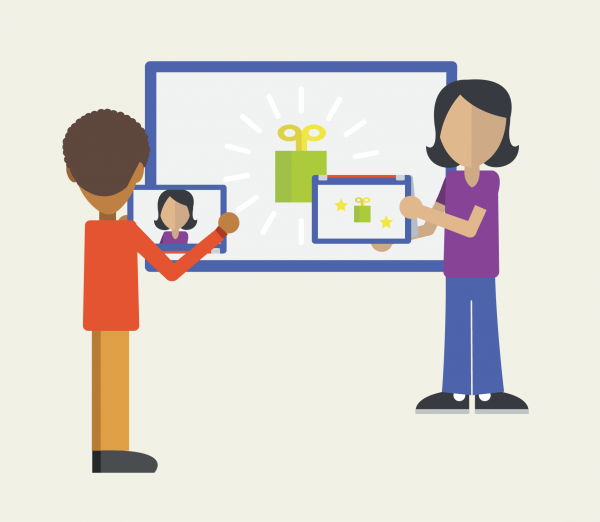
Tools/Materials Required: Sprout, computer with internet access
Depth of Knowledge: Skills and Concepts
Teacher’s notes are in purple. For the student’s version, see One Thousand Words Student Guide.
“A picture is worth a thousand words.” This English language idiom refers to how effective images can be at conveying a message. This project is your chance to prove it!
Images offer us a powerful way to communicate with each other.
In this project, you will create a poster that communicates a message. What message will you communicate, and how will images, design, and fonts help you convey that message?
Students do not need to use technology in this project, but using technology may provide an opportunity for students to learn new skills (especially if they are already familiar with creating posters and images by hand) and will help to prepare them for other Learning Studio projects.
Read this article on designing better presentations with billboards as a guide and then design your own billboard for a project you have made in the past. Use Sketchbook or Collage software in the Sprout Workspace or make a PowerPoint slide to design your billboard.
Try the tutorials on Canva to learn how to use this online tool to design images and posters that communicate a message.
Watch this video on Logo Design with Mark Winn, then create a logo of your own. Can you design (or redesign) a logo for yourself, your favorite athlete, or your favorite movie?
This project can introduce a great opportunity to collaborate with an art, media, or computer teacher in your school or local community. Make connections with other educators and see if they have activities they might recommend!
Select a topic
What will your poster be about? Select a topic that you find interesting, which your poster will help other people find interesting too! For example:
Select an audience
Who is the intended audience of this poster? What effect is the poster intended to have on them? Make these decisions and write them down before designing your poster.
Make the poster, and share it!
Make your poster using whatever tools you are comfortable using. (Refer to the Practice section for suggestions on digital tools.) When you are pleased with how the poster looks, share it with your classmates and see what they think!
Produced by Digital Promise Global, with thanks to the Open Educational Resources listed throughout this guide. Distributed to Learning Studios schools as part of HP, Inc. and Microsoft’s Reinvent the Classroom.
This work is licensed under a Creative Commons Attribution-ShareAlike 4.0 International License. You may share this project or modified versions of it under this same license.